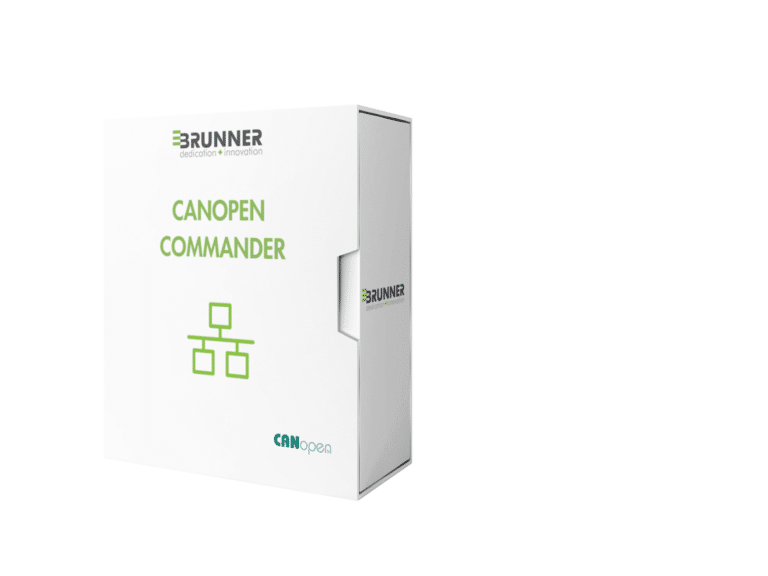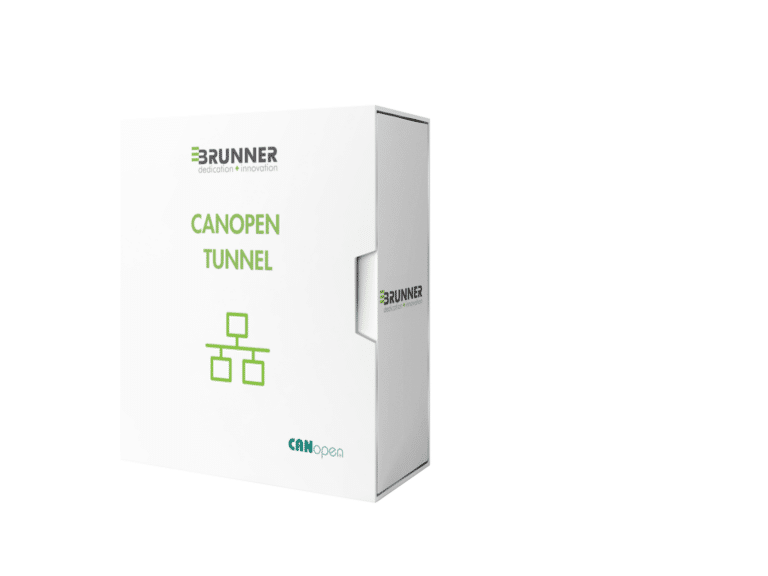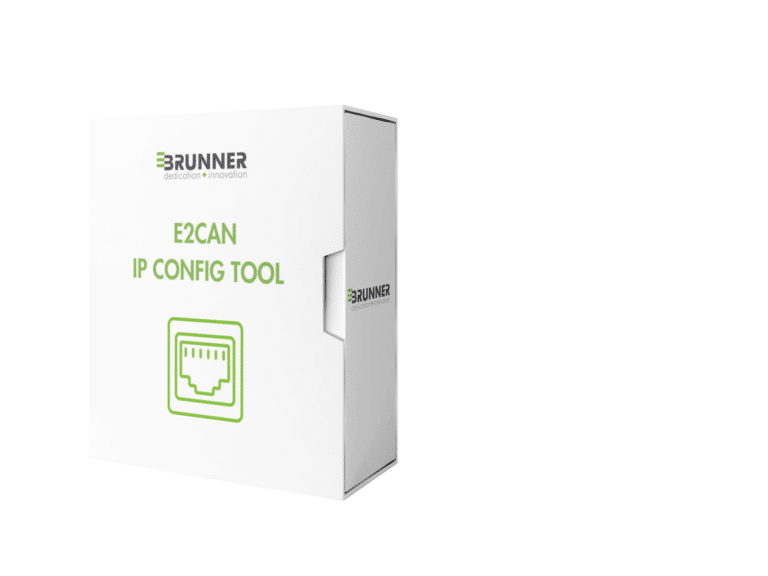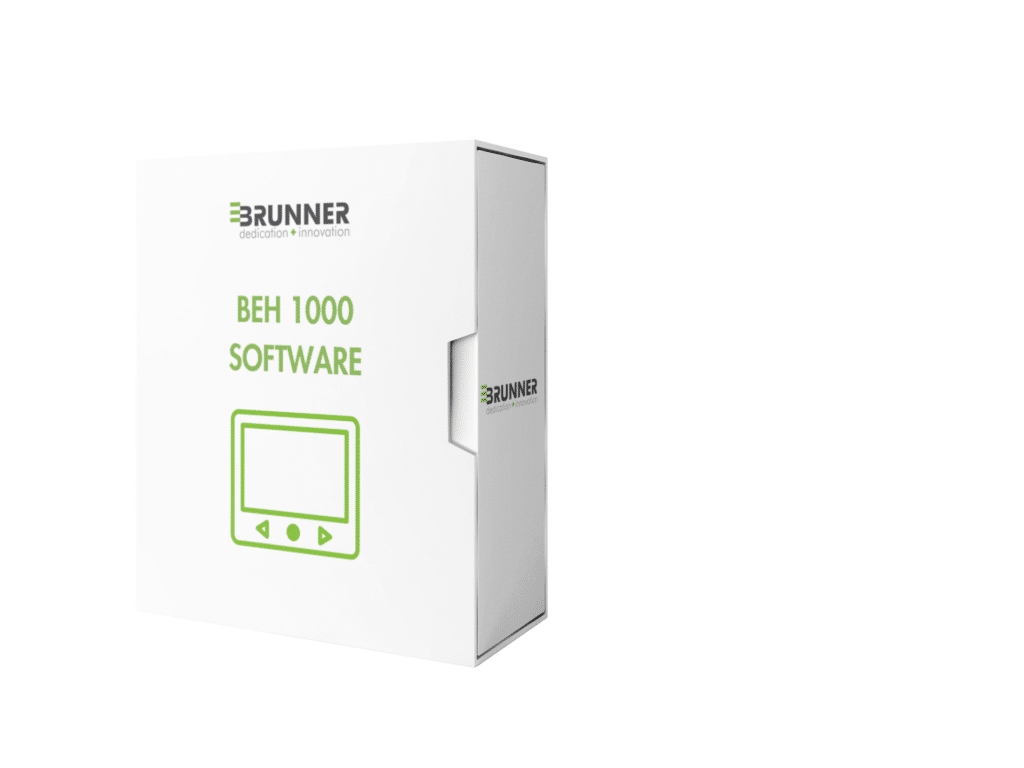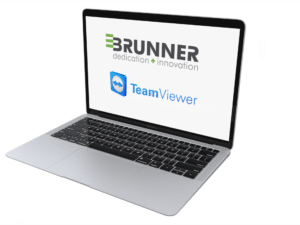Please note: If you just created a new account or changed your password, it may take up to 5 mins to activate your Helpdesk Login.
CANOPEN TUNNEL, ENABLING RELIABLE HIGH-SPEED CONNECTION BETWEEN TWO CONTROL LOADING DEVICES VIA ETHERNET NETWORK.
This new feature enables additional applications for our unique build in real-time synchronization logic which enables unmatched and automatic pilot/co-pilot take-over functionality for MCC applications.
USB Firmware Updater
This firmware is for following products:
GER.1032 CLS-P Cyclic (new version from index 010F)
GER.1104 CLS-E MK II Yoke (for previous version ask for firmware in Ticket System, newest is v387)
GER.1137 CLS-H Yoke
GER.1141 CLS-P Joystick
GER.1147 BLDC Generic Axis
GER.1158 CLS-E Rudder (all versions)
GER.1160 CLS-E Joystick
GER.1170 CLS-B Rudder
GER.1179 CLS E NG Yoke
GER.1219 CLS-B Collective
GER.1224 CLS-P MK II Cyclic
GER.1247 CLS-E MK II Joystick
Notes
- The update works only over USB
- Default values will be loaded after update automatically
- If you are not sure about your device, the updater is safe wrong firmware can not be flashed.
- Changelog is available under Help “Open Firmware Readme” as soon the updater is ready
Usage
- Unzip the file
- Connect your device over USB
- Run USB Firmware Updater.exe
- Click on Update Button, and wait until Update status shows “Successfully updated” & “Succesfully loaded defaults”
- Close the USB Updater
In case of any troubles, open a Ticket and send us the log_(date).txt file in folder “log”
Teamviewer
Unattended Access Teamviewer Client
You will need to send us the displayed ID & Password to support@brunner-innovation.swiss. You will not need to be in front of the computer for us to do remote support. If you already have TeamViewer installed on your computer, you must not use this client, but set up your installed version for unattended access and send us your ID and password
Quick Support Teamviewer Client
You will need to be in front of the computer and accept our connection request. You do not need to send us any ID or password, however you will need to contact us at support@brunner-innovation.swiss for an appointment first.